windows User password reset for xp 7,8
http://www.wintips.org/reset-windows-account-password/
Step 1: Download the Offline Windows Password & Registry Editor, Bootdisk / CD
1. You can download the Offline Windows Password & Registry editor (boot disk) utility from here. ** Scroll down until you find the Download section and press to download the “cd110511.zip” file.
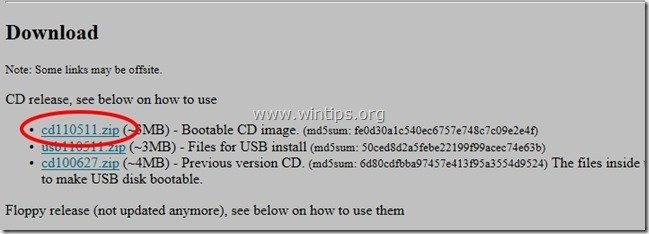
2. Go to your download location and right click on "cd110511.zip" file to extract it.
Step 2: Burn “cd110511” ISO file to an optical disk.
1. Right click on “cd110511.iso” disc Image file and burn it to a CD.
Step 3: Windows 8, 7, Vista, XP Administrator Password Reset
1. Insert the "Offline Password & Registry editor Boot CD" in the CDROM drive.2. Boot you computer from the Boot CD. *
Notice*: First make sure that CDROM Drive is selected as first boot device in your BIOS.
3. At the first screen press "ENTER" to continue.
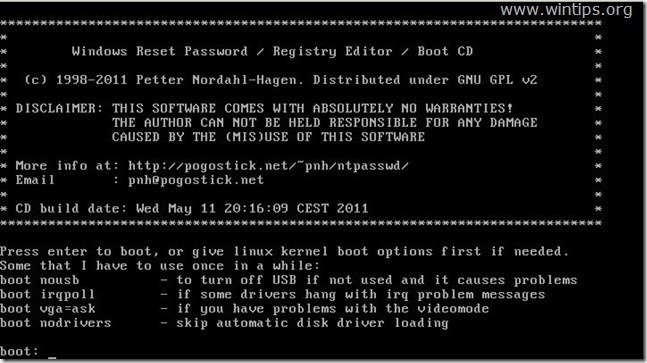
2. At “Step ONE” select the partition (by number) where Windows are installed (e.g. “2”) and press “Enter”.*
*Commonly it is the first and larger partition on the list, if you have only one hard drive on your system.
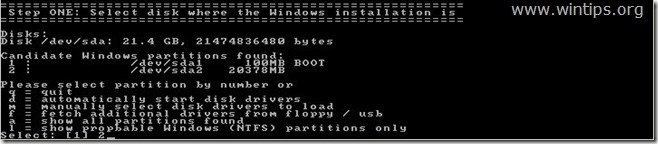
3a. At “Step TWO” you must specify the path to the registry.
Leave the detected registry path (C:\Windows\System32\Config) and press “Enter”.

3b. At “Select which part of registry to load” question, type “1” (Password reset) and press “Enter”.
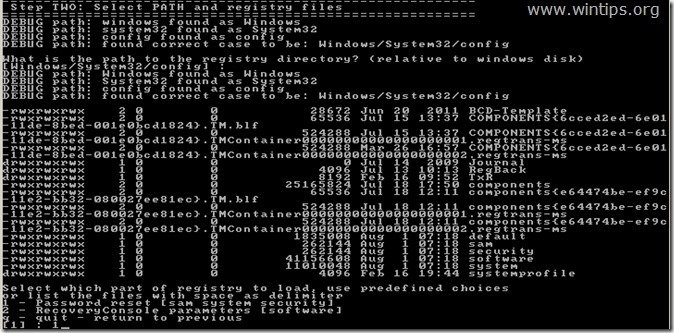
4. At “Step THREE”, type “1” (Edit user data and passwords) and press “Enter”.
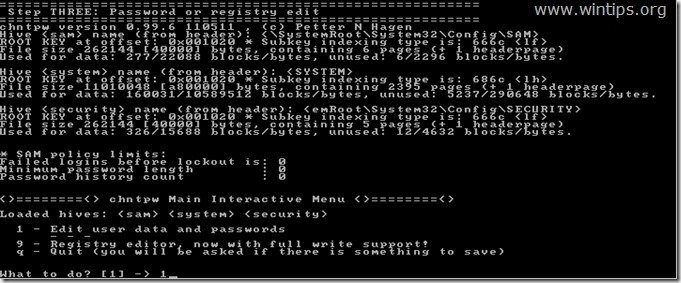
6. At the next screen, you can view the list of all the accounts on your computer. Type the Username of the account that you want to perform changes or leave the default entry (Administrator) and press “Enter”.

7. At the next menu (User Edit Menu):
Type “1”: To Clear (set Blank) the selected account’s password. Other choices:
Type “2”: if you want to set a new password to the selected account.*
Notice*: I prefer to change an account’s password in Windows , after using option”1” to clear the previous password.
Type “3”: if you want to promote the selected account to Administrator. (Add to Administrator Group)
Type “4”: if you want to Enable the selected account or the hidden Administrator account (if it is disabled).

8. When finished making your changes type “!” (Shift + 1) and press “Enter” to quit editing selected user.


10. At “About to write file(s) back” question, type “y” (yes) and press “Enter”.

11. If you want to try again, if the process somehow failed, type “n” and press “Enter”.

12a. Press “CTRL+ALT+DEL” to restart your computer.
12b. Pull out the Boot CD from your CD/DVD drive and boot to Windows.

Normally now you should be able to logon to the edited account without password.



No comments